MS Word usefull shortcut keys
Control+C: ==> Copy text or graphics.
Twice Press Control+C: ==> Display the clipboard.
Select text press F2(you then move the insertion point and press ENTER): ==> Move text or graphics.
Alt+F3: ==> Create AutoText.
Control+V: ==> Paste the clipboard contents.
Control+Shift+F3: ==> Paste the spike contents.
AlT+Shift+R: ==> Copy the header or footer after used in the previous section of the document.
Change or Resize the Font:-
Control+Shift+F: ==> Change the font.
Control+Shift+P: ==> Change the font size.
Control+Shift+>: ==> Increase the font size by 2 points.
Control+Shift+<: ==> Decrease the font size by 2 points.
Control+]: ==> Increase font size by 1 point.
Control+[: ==> Decrease font size by 1 point.
Apply character formats:-
Control+D: ==> Change the formatting of characters(font command, format menu).
Shift+F3: ==> Change the case of letters.
Control+Shift+A: ==> Format letters as all capitals.
Control+B: ==> Apply bold formatting.
Control+U: ==> Apply in underline.
Control+Shift+W: ==> Underline words but not spaces.
Control+Shift+D: ==> Double-underline text.
Control+Shift+H: ==> Apply hidden text formatting.
Control+I: ==> Apply Italic formatting.
Control+Shift+K: ==> Format letters as small capitals.
Control+equal sign: ==> Apply subscript formatting(automatic spacing).
Control+Shift+plus sign: ==> Apply superscript formatting(automatic spacing).
Control+spacebar: ==> Remove manual character formatting.
Control+Shift+Q: ==> Change selection to the symbol font.
Set Line Spacing:-
Control+1: ==> Single-space lines.
Control+2: ==> Double-space lines.
Control+5: ==> Set 1.5-line spacing.
Control+0(zero): ==> Add or remove one line space preceding or paragraph.
Align Paragraphs:-
Control+E: ==> Centre a paragraph.
Control+J: ==> Justify a paragraph.
Control+L: ==> Left align a paragraph.
Control+R: ==> Right align a paragraph.
Control+M: ==> Indent a paragraph from the left.
Control+Shift+M: ==> Remove paragraph indent from left.
Control+T: ==> Create a hanging indent.
Control+Shift+T: ==> Reduce the Hanging Indent.
Control+Q: ==> Remove paragraph formatting.
Moving Cursor:-
Home: ==> Use to go to the beginning of a comment.
End: ==> Go to the end of a comment.
Control+Home: ==> Go to beginning of the list of comments.
Control+End: ==> Go to end of the list of comments.
About Us:
Techizia is an idea, solutions, tech, and educational tips sharing blog. If you want to read and learn more like the same to upper article then Subscribe to our newsletter and start receiving notifications of every new article on daily bases.
Thanks for Reading...





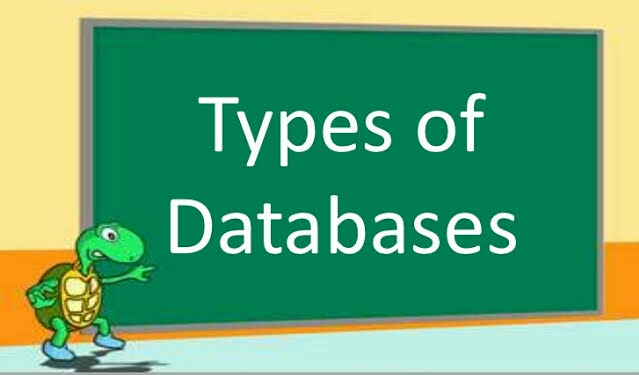
0 Comments